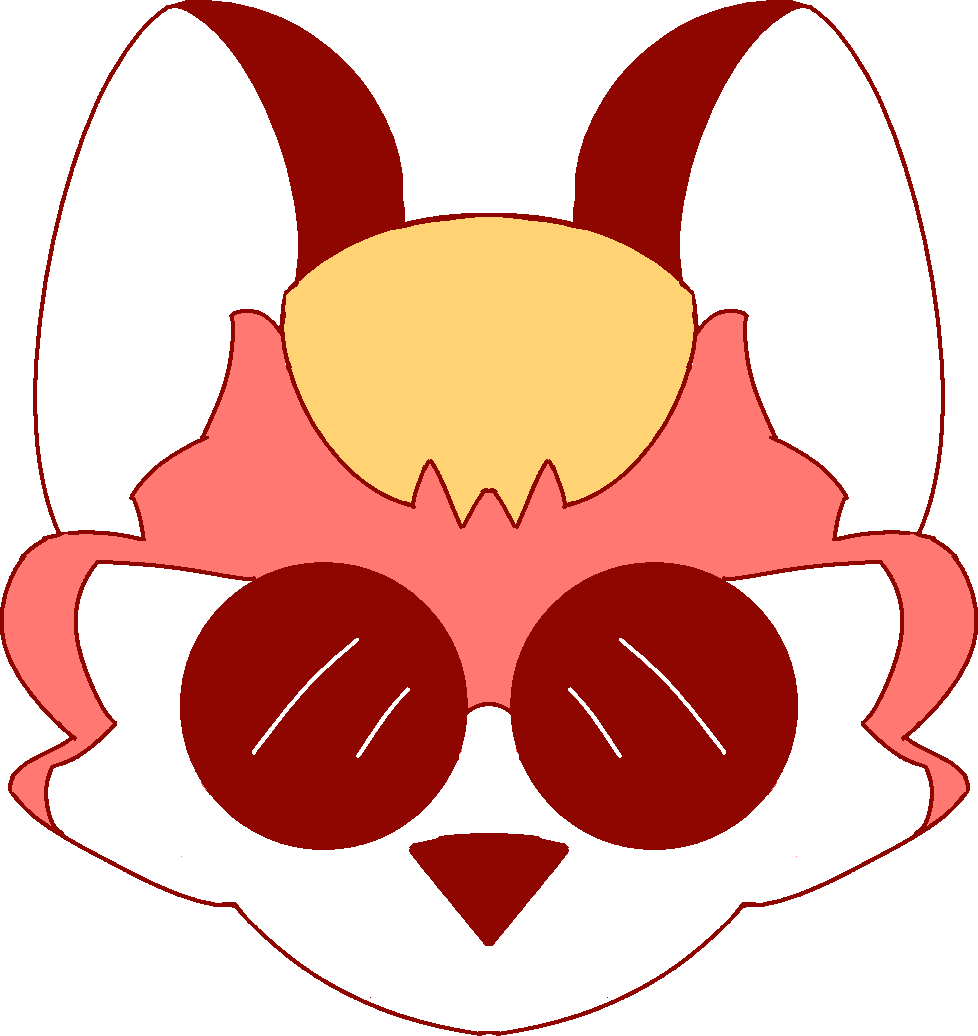Ok so my computer is a small thinkpad that runs windows 10 I mostly use it to write and use hexbear.
How do i change to linux?
Either a link to a good concise lay person worded article or some kind patient soul willing to help me in comments.
Thank you for your help!
If you're entirely new:
- Ignore anyone who mentions "Arch" unless it's a wiki link. Much like how there are 193876 micro-sects in communism there are 193876 micro-distributions of linux that are all exactly the same.
- Go to https://ubuntu.com and click around. You'll figure it out. The process is very much like reinstalling Windows.
are you just allergic to making this even a little user friendly?
Quoting the wiki:
Whereas many GNU/Linux distributions attempt to be more user-friendly, Arch Linux has always been, and shall always remain user-centric. The distribution is intended to fill the needs of those contributing to it, rather than trying to appeal to as many users as possible. It is targeted at the proficient GNU/Linux user, or anyone with a do-it-yourself attitude who is willing to read the documentation, and solve their own problems.
People install Arch knowing it's a DIY distro and get disappointed because they need to DIY. It's weird.
You will need a USB and Rufus and you are gonna use it to burn the ISO of the distribution you choose to your USB... then you will boot from the USB and install the distro basically (it's way easier than installing Windows and the installation is guided)
I recommend Kubuntu as a distro. It's based on Ubuntu so very stable and runs KDE Plasma which is just great.
As for guides, you will find a huge amount of them either written or videos. Ubuntu's online guide itself looks pretty good. Btw if you don't have a USB you can use a DVD
Let me know if you want a more detailed answer, welcome to the penguins' side! :penguin-love:
I went with Kubuntu and am commenting from it! Thank you all for your help!!!
Awesome! Welcome fellow KDE Plasma user :) The KDE community is really great btw. I check this blog from one of the volunteers weekly and follow r/KDE.
KDE Plasma is what is called a Desktop Environment which is basically what is responsible for your desktop graphical interface but the KDE people also make apps like Okular and KDE Connect and a lot more.
Couple of tips for Plasma:
Try Latte dock and check the widgets that plasma got (you can find more widgets online by clicking on Get New Widgets)
Check this post.
Shortcuts: alt+space to open Kfind which you can use to launch apps or search
meta (Windows key)+ left click to drag a window around
To get a dark theme for the whole desktop, go to System Settings > Appearance > Plasma Style
KDE Plasma uses a specific toolkit called QT while GNOME (the other popular Desktop Environment) uses GTK so apps built for GNOME look different on Plasma and vice versa. KDE is great in that it can somewhat intergrate those GTK apps tho, go to System Settings > Appearance > Application Style and then, near the bottom, click on Configure GNOME/GTK Application Style... and use the same theme
Some app recs:
Foliate for ebooks
KDE Connect - just check it out if you've an Android
Remmina for remote desktop sharing
Persepolis download manager
Use Timeshift to backup your system!
As for customizing KDE Plasma, you'll find a lot of videos on youtube (which you can access via Invidious) and articles.
Sorry for the long comment, I wanted to make it a bit comprehensive and will probably turn it into a post. Let me know if you got any questions! :penguin-dance:
Choosing a distribution
For Linux beginners, it's probably best to start with a distro that holds your hand a bit, especially with an installer.
Some good beginner friendly distros:
Ubuntu
- based on debian
- kinda shitty for FOSS & licensing reasons.
- very beginner friendly
- easy installer
- good out of the box desktop experience
Pop!_OS
- based on Ubuntu, so has the same downsides
- even better out of the box experience
- their window tiling GNOME-shell extension is dope.
Zorin OS
- (I think) also based on Ubuntu, so same pros/cons
- Most Windows 10-like experience.
- Really nice desktop experience. (I use some of their GNOME-shell extensions)
Debian
- All of the above derive from Debian.
- Better for FOSS & licensing.
- Still pretty easy to install.
- Stable version is stable but package updates are slow/old
- Testing is less stable but package updates are typical
- Unstable is unstable and package updates come quickly
There are more beginner friendly distros, but I've listed some good ones. All the debian/Ubuntu-based distros are easy to find help for. All of these use the GNOME-Shell desktop environment, which is standard and user friendly with a lot of extensions.
However, I prefer Arch or a distro based on Arch. Packages come super fast, and the Arch Wiki is one of the greatest resources for a Linux user. If you're willing to take the plunge, Arch now has an installer or checkout EndeavourOS. They're easy enough to install if your hardware isn't too weird and you can follow instructions.
Installation
- Download Rufus
- Download distro iso
- Use Rufus to install distro iso to a USB stick
- You may need to enable booting from USB in your BIOS settings.
- Reboot into USB
- Run through the installer
- If you want to keep Windows and dual-boot, stop when you get to disk partitioning. Some installers have "install and overwrite [OS]" and "install alongside [OS]" options. If not, you're gonna want to find some help on the internet on how to configure disk partitions.
- Finish the installer
- Remove USB and reboot
- Choose your distro from the boot menu
Post-Install tips
Linux is addictive af. You will go down the rabbit hole of configuring lots of stuff you don't understand until you do understand it. I've made a lot of mistakes, so hopefully I can help you avoid some of them.
-
Install a backup solution like Timeshift or DejaDups. You will fuck a lot of shit up if you play around enough. Backing your shit up will save you a lot of time and stress.
-
Backup your "dotfiles" to a git repo. "Dotfiles" are hidden user configuration files that can control how a lot of software behaves. There are tons of tutorials online.
-
Install some software to run virtual machines. I use GNOME Boxes. This is nice to test big configuration changes on a test machine instead of fucking up your environment.
-
If you like bleeding edge software and don't like borking your system, install flatpak and install software from there or GNOME Software.
-
Don't run random sudo commands from the internet if you don't know what they do. If you run a script as root from the internet, check it before running. I see this way too often and is a huge security risk.
Welcome aboard the Linux train comrade!
If you have any additional questions, feel free to reply or DM me!
If you have flatpak installed, run:
flatpak install flathub im.riot.Riotand on most debian-based distros, you can install flatpak by running:
sudo apt install flatpakThere's also other Matrix clients you can use. I have Element, FluffyChat, NeoChat, and Fractal installed.
On Linux you will usually be using the package manager that comes with your distro to install and update apps and the distro itself. A package manager is like a great app store basically and they usually support Flatpaks out of the box so all you'll need to do is open the package manager, search for Element and install the Flatpak version.
Flatpaks are a way to package apps so that they work on any distro.
id suggest fedora honestly, its the hardest to fuck up the install of. but be sure to back your windows up and all, unless you wanna dual boot also do you game or do other windows-specific stuff? try alternatives to windows exclusive software first, like try libreoffice as a ms office alternative.
I got my little brother running Fedora and he loves it. It's very well polished. You may want to add the third-party RPM Fusion repositories for things like patented video codecs, but with or without them it's incredibly reliable and convenient.
The installer is available as a USB stick formatter which you can run on Windows (or MacOS), which helps make it easier as well.
In the long run, you might want to try something else since Fedora is basically Redhat's (now IBM) R&D guinea pig distro, but it has its ups and downs. It gets a lot of bleeding edge tech and that bleeding edge tech is very well integrated, but as you learn more about the moving parts, you may decide to opt for something more minimalistic or hand-rolled.
IMO, its good to start with something that has all the bells and whistles. Then, as you become more familiar with it you can start doing shit like cutting out the back seats and swapping the engine... or adding a lot more back seats and a diesel locomotive.
How do I make a window iso? I tried to make a system image on a nfts formatted USB drive but it said it wasnt an appropriate drive, is there a different path?
Everyone already pointed you to Ubuntu or some flavor of it, but I also want to add that you will have a chance to play around with any flavor of Linux (Ubuntu, Kubunu, Mint, etc) before you commit to it. When you make a Linux USB stick, it'll boot into a desktop environment that's very close to the real thing. So before you click "install" you can actually try out stuff. Click around, launch a bunch of programs, etc. All without any permanent changes to your computer. If you don't like it, reboot back to Windows and flash a different Linux flavor to your USB stick. Pick and install the one you like.
back up all your important data. maybe back it all up twice, or three times. If something is important, you should save it before having your hard drive wiped by a new linux install.
I'm trying to figure out how to do that like copy the windows 10 over to a flash drive just in case
Download the distro ISO
Download Rufus or Universal USB Installer
Ask your mom to buy you a USB stick.
Run Rufus or Universal USB Installer and follow the instructions.
You now have a stick capable of booting Linux.
Reboot your computer. At the boot menu (just after you turn the power on) 'Boot from USB' or 'Boot from external media'
Don't listen to the insane Linux freaks! I don't use a Linux desktop but you can somewhat straightforwardly install Ubuntu. It's pretty looking and has major financial backing (since it's developed by an actual company) https://ubuntu.com/download/desktop
It is by far the most well known and easily accessible flavor to my knowledge. Note: there aren't actually many fundamental differences between the different ones, some are just harder to set up. They all ultimately use the same file system structure, and most of the same software. The main differences seem to be with which software is installed by default, how often it is updated and from where, and the default settings for the GUI stuff and whatnot. You'll find that there are only like four or five different desktop window managers (the thing that shows the windows and the task bar and stuff) among all the different "operating systems".
I run BunsenLibs, but I'm not sure what advantage it has over Ubuntu for someone who's asking for help installing any Linux at all. Arch is... I mean it's like you want people to stick to proprietary software.
Pretty sure they use some non-FOSS/poorly licensed software. Can't remember exactly, but I decided against installing it when I looked into it.
This is c/libre and Windows 10 is basically spyware so I don't know why you would say that