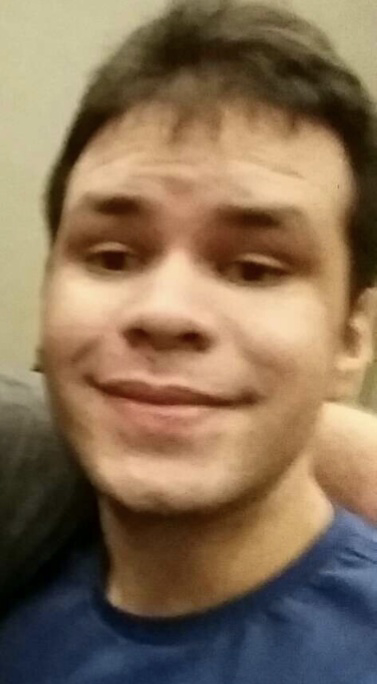Can you please share your backup strategies for linux? I'm curious to know what tools you use and why?How do you automate/schedule backups? Which files/folders you back up? What is your prefered hardware/cloud storage and how do you manage storage space?
All my code and projects are on GitHub/codeberg.
All my personal info and photos are on proton drive.
If Linux shits itself (and it does often) who cares. I can have it up and running again in a fresh install in ten minutes.
But proton drive soaent have a linux client yet, I suppose you just upload your files there once through the web interface and don't sync?
Personal stuff is mostly on my phone. And I’ll just sync to the computer what’s needed.
Scuse the cut and paste, but this is something I recently thought quite hard about and blogged, so stealing my own content:
What to back up? This is a core question to ask when you start planning. I think it’s quite simply answered by asking the secondary question: “Can I get the data again?” Don’t back up stuff you downloaded from the public internet unless it’s particularly rare. No TV, no Movies, no software installers. Don’t hoard data you can replace. Do back up stuff you’ve personally created and that doesn’t exist elsewhere, or stuff that would cause you a lot of effort or upset if it wasn’t available. Letters you’ve written, pictures you’ve taken, code you authored, configurations and systems that took you a lot of time to set up and fine tune.
If you want to be able to restore a full system, that’s something else and generally dealt best with imaging – I’m talking about individual file backups here!
Backup Scenario Multiple household computers. Home linux servers. Many services running natively and in docker. A couple of windows computers.
Daily backups Once a day, automate backups of your important files.
On my linux machines, that’s things like some directories like /etc, /root, /docker-data, some shared files.
On my windows machines, then that’s some mapping data, word documents, pictures, geocaching files, generated backups and so on.
You work out the files and get an idea of how much space you need to set aside.
Then, with automated methods, have these files copied or zipped up to a common directory on an always-available server. Let’s call that /backup.
These should be versioned, so that older ones get expired automatically. You can do that with bash scripts, or automated backup software (I use backup-manager for local machines, and backuppc or robocopy for windows ones)
How many copies you keep depends on your preferences – 3 is a sound number, but choose what you want and what disk space you have. More than 1 is a good idea since you may not notice the next day if something is missing or broken.
Monthly Backups – Make them Offline if possible
I puzzled a long time over the best way to do offline backups. For years I would manually copy the contents of /backup to large HDDs once a month. That took an hour or two for a few terabytes.
Now, I attach an external USB hard drive to my server, with a smart power socket controlled by Home Assistant.
This means it’s “cold storage”. The computer can’t access it unless the switch is turned on – something no ransomware knows about. But I can write a script that turns on the power, waits a minute for it to spin up, then mounts the drive and copies the data. When it’s finished, it’ll then unmount the drive and turn off the switch, and lastly, email me to say “Oi, change the drives, human”.
Once I get that email, I open my safe (fireproof and in a different physical building) and take out the oldest of three usb Caddies. Swap that with the one on the server and put that away. Classic Grandfather/Father/Son backups.
Once a year, I change the oldest of those caddies to “Annual backup, 2024” and buy a new one. That way no monthly drive will be older than three years, and I have a (probably still viable) backup by year.
BTW – I use USB3 HDD caddies (and do test for speed – they vary hugely) because I keep a fair bit of data. But you can also use one of the large capacity USB Thumbdrives or MicroSD cards for this. It doesn’t really matter how slowly it writes, since you’ll be asleep when it’s backing up. But you do really want it to be reasonably fast to read data from, and also large enough for your data – the above system gets considerably less simple if you need multiple disks.
Error Check: Of course with automated systems, you need additional automated systems to ensure they’re working! When you complete a backup, touch a file to give you a timestamp of when it was done – online and offline. I find using “tree” to catalogue the files is worthwhile too, so you know what’s on there.
Lastly – test your backups. Once or twice a year, pick a backup at random and ensure you can copy and unpack the files. Ensure they are what you expect and free from errors.
Example of a Bash script that performs the following tasks
- Checks the availability of an important web server.
- Checks disk space usage.
- Makes a backup of the specified directories.
- Sends a report to the administrator's email.
Example script:
#!/bin/bash # Settings WEB_SERVER="https://example.com" BACKUP_DIR="/backup" TARGET_DIRS="/var/www /etc" DISK_USAGE_THRESHOLD=90 ADMIN_EMAIL="admin@example.com" DATE=$(date +"%Y-%m-%d") BACKUP_FILE="$BACKUP_DIR/backup-$DATE.tar.gz" # Checking web server availability echo "Checking web server availability..." if curl -s --head $WEB_SERVER | grep "200 OK" > /dev/null; then echo "Web server is available." else echo "Warning: Web server is unavailable!" | mail -s "Problem with web server" $ADMIN_EMAIL fi # Checking disk space echo "Checking disk space..." DISK_USAGE=$(df / | grep / | awk '{ print $5 }' | sed 's/%//g') if [ $DISK_USAGE -gt $DISK_USAGE_THRESHOLD ]; then echo "Warning: Disk space usage exceeded $DISK_USAGE_THRESHOLD%!" | mail -s "Problem with disk space" $ADMIN_EMAIL else echo "There is enough disk space." fi # Creating backup echo "Creating backup..." tar -czf $BACKUP_FILE $TARGET_DIRS if [ $? -eq 0 ]; then echo "Backup created successfully: $BACKUP_FILE" else echo "Error creating backup!" | mail -s "Error creating backup" $ADMIN_EMAIL fi # Sending report echo "Sending report to $ADMIN_EMAIL..." REPORT="Report for $DATE\n\n" REPORT+="Web server status: $(curl -s --head $WEB_SERVER | head -n 1)\n" REPORT+="Disk space usage: $DISK_USAGE%\n" REPORT+="Backup location: $BACKUP_FILE\n" echo -e $REPORT | mail -s "Daily system report" $ADMIN_EMAIL echo "Done."Description:
- Check web server: Uses
curlcommand to check if the site is available. - Check disk space: Use
dfandawkto check disk usage. If the threshold (90%) is exceeded, a notification is sent. - Create a backup: The
tarcommand archives and compresses the directories specified in theTARGET_DIRSvariable. - Send a report: A report on all operations is sent to the administrator's email using
mail.
How to use:
- Set the desired parameters, such as the web server address, directories for backup, disk usage threshold and email.
- Make the script executable:
chmod +x /path/to/your/script.sh- Add the script to
cronto run on a regular basis:
crontab -eExample to run every day at 00:00:
0 0 * * * /path/to/your/script.shI was talking with a techhead from the 80s about what he did when his tape drives failed and the folly that is keeping data alive on a system that doesn't need to be. His foolproof backup storage is as follows.
- At Christmas buy a new hard drive. If Moore's law allows, it should be double what you currently have
- Put your current backup hardrive into a SATA drive slot. Copy over backup into new hard drive.
- Write with a sharpie the date at which this was done on the harddrive. The new hard drive is your current backup.
- Place the now old backup into your drawer and forget about it.
- On New Years Day, load each of the drives into a SATA drive slot and fix any filesystem issues.
- Put them back into the drawer. Go to step 1.
Vorta (borg) with backups sent to rsync.net. They run daily on all my machines.
etckeeper, and borg/vorta for /home
I try to be good about everything being installed in packages, even if Im the one that made the package. that means I only have to worry about backing up my local package archive. but Ive never actualy recreated a personal system from a backup, and usually end up starting from a fresh install, slowly adding back things from the backup if I missed them. this tends to cut down on cruft and no longer needed hacks and fixes. also makes for a good way to be exposed to new paradigms (desktop environments, shells, etc)
something that helps is daily notes. one file for any day Im working on my system and want to remember what a custom file, confg edit, or downloaded/created package does and why. these get saved separately and I try to remember to grep them before asking the internet
i see the benefit to snapshots, but disk space is expensive, and Im (usually) careful (enough) not to lock myself out or prevent boots. anything catastophic I have to fix is usually seen as a fun, stressful learning experience! that rarely happens anymore, for better or for worse
My laptop has a microsd card reader that when filled is almost flush so i just keep a micro sd card in there and have timeshift back up to it. Partitioned with full disk encryption so it cant just be stolen and scanned.
One reason for moving to Nix was declarative config so at least that part of my system is a series of Nix files to build into a working setup.
…The rest… let’s just say “needs improvement” & I would like to set up a NAS.
I'm using
rustic, a lock-free rust-written drop-in-replacement ofrestic, which (I'm referring toresticand therefore in extension torustic) supports always-encrypted, deduplicating, compressed and easy backups without you needing to worry about whether to do a full- or incremental-backup.All my machines run hourly backups of all mounted partitions to an append-only repo at borgbase. I have a file with ignore pattern globs to skip unwanted files and dirs (i.e.:
**/.cache).While I think borgbase is ok, ther're just using hetzner storage boxes in the background, which are cheaper if you use them directly. I'm thinking of migrating my backups to a handfull of homelabs from trusted friends and family instead.
The backups have a randomized delay of 5m and typically take about 8-9s each (unless big new files need to be uploaded). They are triggered by persistent systemd-timers.
The backups have been running across my laptop, pc and server for about 6 months now and I'm at ~380 GiB storage usage total.
I've mounted backup snapshots on multiple occasions already to either get an old version of a file, or restore it entirely.
There is a tool called
reduwhich is likencdubut works onrestic/rusticrepos. This makes it easy to identify which files blow up your backup size.Synology NAS. I really love that thing. I use their synology drive software to backup the Linux home folder, as well as windows PCs, iPads, iPhones etc. I use their photos mobile software to automatically backup phone photos and videos. I also synchronize a few select folders between PCs so certain in-use files are always up to date. I set the NAS to keep 30 old versions of every file. This works great for my college kids - dad has a copy of everything in case they nuke a paper or something (which has happened).
I stopped cloning drives long ago. Now I just reinstall the os and packages. With Linux, this is honestly faster than deploying a backup - a single pacman command installs everything I want. Then I just log into things as I open them. Ya I might have to futz around with some settings or redownload some big games on steam - but the eye candy and games can wait - I can be productive pretty quickly after an install.
I DO use btrfs with automatic snapshots (snapper and btrfs assistant). This saves me from myself when I bork an update (which I’ve done more than once). If I make a mistake, I just rollback a snapshot, and try again without my stupid mistakes. This has saved my install 3 or 4 times now.
Lastly, I sneaker net an external hard drive to my office. On it is a manual backup of the NAS. I do this once per month. This protects from catastrophic failures like my house burning down. I might lose a month or so of pictures in the worst case scenario, but I still have my 25+ years of pictures of my kids, wedding videos, etc.
In the end, the only thing that really matters is not losing my lifetime of family pictures and the good memories they provoke.
Synology NAS here also, divided into private (family stuff, docker volumes etc) and public (Linux ISOs and anything that can be redownloaded). Both get backed up weekly to an older NAS with Hyper Backup. Private additionally goes onto a LUKS encrypted drive monthly which is spot-checked, taken offsite, and the previous offsite drive brought back. I don't back up any PC (don't care, just reinstall) or phones (they are backed up on iCloud).
restic to a local server and to cloud storage. it varies by device, but usually just everything in /home/. The rest of the operating system should be reproducible, whether through images, ansible, nix, or guix, given the information in /home/.
scheduling is done through systemd, usually (or the non-systemd equivalent). I use BackBlaze now, but I switch around occasionally. restic has policy based snapshot removal, and a prune option.
Daily rsync to a local nas and weekly backups to offsite with pika-backup.
321
Kopia backup to secondary HDD
- Pictures (phone photos backed up to my server via immich)
- workspace (git repos, ECAD, MCAD, firmware, etc...)
- qmk layout
- Documents
- vim folder with bundles
- ebooks
KDE vaults stores on secondary HDD
Soon I will set up kopia to also back up every via SSH to my server and then small size essentials and important docs via google drive
I need to set server cloud backups too, but haven't had the time...
Currently I use Borg Backup with Vorta as a GUI. I don't really do anything automated/scheduled, I just back it up manually to an external SSD every few days or so. I pretty much do my whole
/homefolder, except for a couple of subfolders that aren't really necessary (andVideos, which I back up separately.)I do eventually want to upgrade to a NAS, but I'm waiting until we move to start setting that up. Also I don't really have an off-site plan yet which I know is bad, but I need to figure that out.